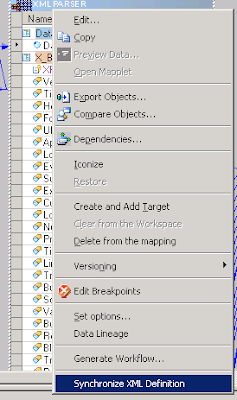It is my pleasure to present to you the
XML Analyzer for Informatica PowerCenter
This is a tool created to fulfill the following purposes:
- Create Source-to-Target dependency analysis
- Create Technical Solution Documentation
- Perform automated code validation
All in an automated fashion and with (almost) a single click. The tool is now available in few flavours:
- Online tool - available without installation, anywhere you'd need it.
- Server version - you can have your own instance available in intranet. Available to all developers within the company without having to send code over the Internet.
- Offline executable - a simple executable tool that allows to generate html Technical Solution Documentation in batches.
All of the above versions are general in their purpose. They cover sample checks and report some general issues if found. Feel free to contact me if you'd need a tailored solution, covering company- or project-specific validation and reports. Use the features listed to come up with any requirements that would suit your business or technical requirements.
Source-to-Target dependency analysis
Here's a description of how it has all started and what was the original goal fot the tool. Or go directly to this source-to-target analysis sample table where you can see a sample mapping analysis. All Source columns with their corresponding Target columns. You can easily check what target colums are influenced by a given source to perform impact analysis, as well as check where do the values come from for any given target column. You can click on column names to sort the table. Shift+click for multiple selections.
Technical Solution Documentation
The Source-to-Target analysis is performed for all mappings found withing the Workflow XML file. This - along with workflow, worklet (if any) and details for all the sessions creates a technical report covering all implementation details. All available at a glance, with a table of contents, can be used to create documentation for whole project.
Automated Code Validation
While creating the report, different checks are performed to ensure the high development quality. This is very helpful in large scale projects with many developers involved and allows all team members to follow the same practices. All developers can have their code quickly checked to make sure there are no typos in log file names, or any debugging-mode options left on before having their code released to production environment. Here is the list of current check performed by the tool. As said, it can be easily expanded to accomodate any additional quality tests - please contact me if you'd need a dedicated solution.
- Comparing workflow log file with workflow name
- Checking if a session is valid
- Checking if a mapping is valid
- Tracing level
- Overridden session properties
- Hardcoded connections
- Comparing session log file with session name
- Checking if session is not DISABLED
- Expression containing comment (--)
- Filter condition containing comment (--)
- Router group expression containing comment (--)
- Lookup SQL Override containing comment (--)
- Source Qualifier SQL Override containing comment (--)
- Connections with names containing 'tmp', 'temp' or 'test'
Check the main XML Analyzer page for up to date feature list!